How AI Agents Completely Eliminated My WordPress Click-and-Repeat Hell (And Your Clients Will Never Know)
Quick note: If you’re expecting Claude Skills Part 3 this week – it’s coming next week! I’m presenting this WordPress automation topic at WordCamp Taiwan 2025, so I’m switching up the schedule. Part 3 of the Claude Skills series (the one you’ve been waiting for drops next week. Trust me, it’ll be worth the wait.
It’s Friday night, 11:40 p.m.
You’re staring at wp-admin on client site number nine.
Updates → Clear cache → Regenerate CSS → Woo settings check → Lighthouse quick run → Screenshot the results.
You could do it with your eyes closed.
And that’s the problem.
You’re not developing anymore.
You’re a highly-paid mouse with a checklist.
More than 80% of your workload every week is just doing the same 20-30 clicks over and over and over.
What if I told you an AI agent could do all these clicks for you?
Not through APIs.
Not through custom code.
Through the exact same wp-admin interface you’re clicking right now.
.
.
.
The WordPress Pain Nobody Talks About
Here’s what your week actually looks like:
- Monday morning: Update plugins on 5 client sites (45 minutes of clicking)
- Tuesday: VAT tax increased – update rates on 12 WooCommerce stores (2 hours)
- Wednesday: Deploy the same security settings to 8 new sites (90 minutes)
- Thursday: Set up another identical WooCommerce store (3 hours)
- Friday: Check all sites for updates, run reports (2 hours)
Sound familiar?
You didn’t become a WordPress developer to be a professional button-clicker.
Yet here you are, executing the same sequences like a well-trained automaton.
The worst part?
You know there’s an API for most of this.
But setting up proper API automation for 20 different client sites?
That’s a week-long project.
By the time you finish, you could have just… clicked the buttons.
Until browser-using AI agents changed everything.
.
.
.
July 2025: The ChatGPT Agent Launch That Changed Everything
I remember exactly where I was when OpenAI announced ChatGPT Agent.
Mid-morning.
Coffee getting cold while I watched the demo.
ChatGPT was… using a browser. Clicking buttons. Filling forms. Reading screens. Making decisions.
That’s when it hit me like a lightning bolt.
WordPress is entirely browser-based.
Every setting. Every configuration. Every update. It’s all just… clicking buttons in wp-admin.
If ChatGPT could use a browser, it could manage WordPress sites.
The possibilities exploded in my mind:
- Bulk updates across client sites
- WooCommerce store setups from scratch
- Tax rate changes across multiple installations
- Security configurations replicated perfectly
- Plugin compatibility testing on staging sites
Everything I’d been doing manually could be delegated to an AI that never gets tired, never makes typos, and never accidentally clicks the wrong button at 11:40 p.m.
And ChatGPT wasn’t alone.
There are a few more browser-using AI agents in the market like Perplexity Comet and Claude for Chrome.
The game had changed.
WordPress automation that was impossible six months ago was suddenly trivial.
I immediately started experimenting.
And what I discovered changed my entire business.
.
.
.
How Browser-Using AI Agents Actually Work
A browser-using AI agent is exactly what it sounds like – an AI that can use a browser like a human.
It can:
- Open websites and navigate pages
- Read what’s on the screen
- Click buttons and links
- Fill out forms
- Take screenshots
- Document what it did
But here’s the killer feature for WordPress:
It uses the same wp-admin interface you already know.
No API setup. No authentication headaches. No custom code.
Picture this scenario:
The government just announced a tax rate change from 5% to 7%.
You have 20 WooCommerce client sites.
Each site requires:
- Log in to wp-admin
- Navigate to WooCommerce → Settings
- Click Tax tab
- Click Standard Rates
- Find the rate field
- Change 5% to 7%
- Click Save
That’s 7 clicks per site. 20 sites = 140 clicks.
Two hours of your life.
Gone.
Doing the exact same sequence over and over.
Now watch what happens with an AI agent:
You tell it once: “Update the tax rate from 5% to 7% on these 20 sites.”
It does exactly what you would do – logs in, navigates to WooCommerce → Tax → Standard Rates, changes the value, saves.
Across all 20 sites…. while you make coffee.
.
.
.
The WooCommerce Setup That Convinced Me This Was Real
Let me show you what made me a believer.
Setting up a WooCommerce store from scratch involves:
- Store configuration (15-20 fields)
- Tax setup (10+ settings)
- Shipping zones (5-10 configurations per zone)
- Payment gateways (multiple API keys and settings)
- Product creation (categories, attributes, variations)
Manually?
That’s 100+ clicks and at least 5 hours of mind-numbing work.
Watch what happened when I gave an AI agent a simple checklist:
The result?
A fully configured WooCommerce store.
Every setting perfect. Every product created. Ready for orders.
100+ clicks. Zero human involvement after providing the checklist.
Join The Art of Vibe Coding—short, practical emails on shipping with AI (without the chaos).
No spam. Unsubscribe anytime. Seriously.
Want techniques like these weekly?
.
.
.
The Secret: It’s All About The Checklist
Here’s what nobody tells you about AI automation:
Your AI agent is only as good as your checklist.
But here’s the beautiful part – you already have these checklists.
- They’re in your SOPs.
- Your client documentation.
- Your head (you’ve done this 100 times).
The even better news?
AI can help you create perfect checklists in two revolutionary ways.
.
.
.
Method #1: Let AI Interview You (The Clarifying Questions Technique)
This changed my entire workflow.
Instead of writing a 200-line checklist from scratch, I give the AI a rough idea and let it interview me.
Here’s exactly how it works:
Step 1: Give AI Your Rough Concept
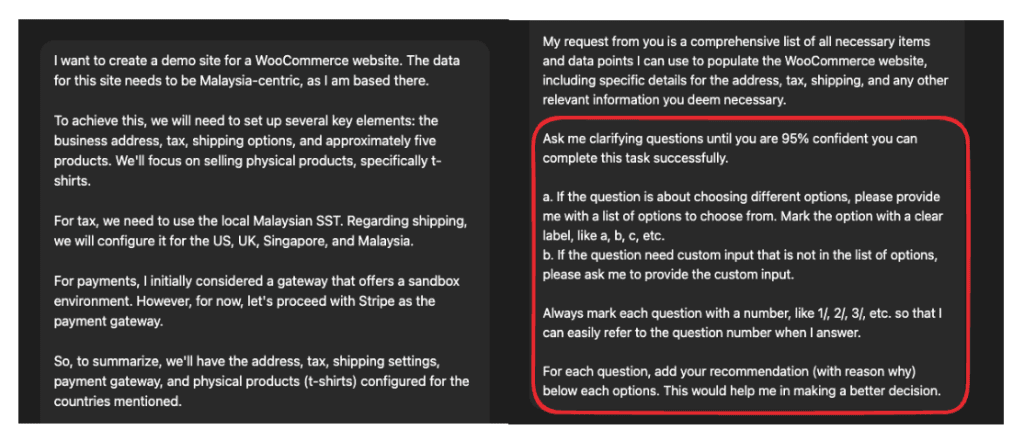
The full “Let AI Interview You” prompt:
I want to create a demo site for a WooCommerce website. The data for this site needs to be Malaysia-centric, as I am based there.
To achieve this, we will need to set up several key elements: the business address, tax, shipping options, and approximately five products. We'll focus on selling physical products, specifically t-shirts.
For tax, we need to use the local Malaysian SST. Regarding shipping, we will configure it for the US, UK, Singapore, and Malaysia.
For payments, I initially considered a gateway that offers a sandbox environment. However, for now, let's proceed with Stripe as the payment gateway.
So, to summarize, we'll have the address, tax, shipping settings, payment gateway, and physical products (t-shirts) configured for the countries mentioned.
My request from you is a comprehensive list of all necessary items and data points I can use to populate the WooCommerce website, including specific details for the address, tax, shipping, and any other relevant information you deem necessary.
Ask me clarifying questions until you are 95% confident you can complete this task successfully.
a. If the question is about choosing different options, please provide me with a list of options to choose from. Mark the option with a clear label, like a, b, c, etc.
b. If the question need custom input that is not in the list of options, please ask me to provide the custom input.
Always mark each question with a number, like 1/, 2/, 3/, etc. so that I can easily refer to the question number when I answer.
For each question, add your recommendation (with reason why) below the options. This would help me in making a better decision.Step 2: AI Asks Clarifying Questions
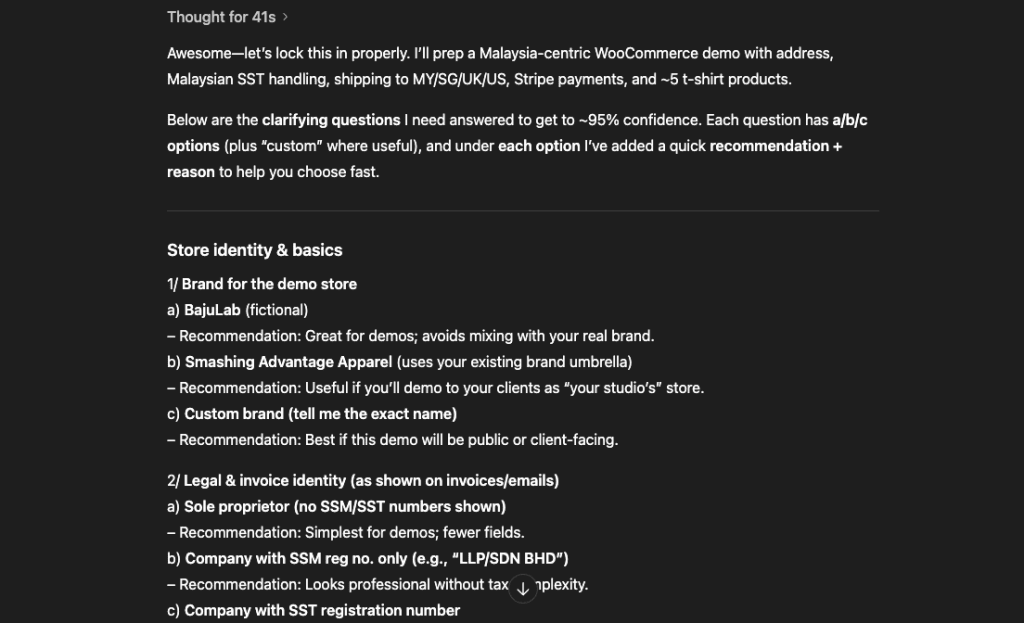
Look at what the AI does. It doesn’t just ask “what do you want?” It provides specific options:
1/ Brand for the demo store a) BajuLab (fictional) - Recommendation: Great for demos; avoids mixing with your real brand. b) Smashing Advantage Apparel (uses your existing brand umbrella) - Recommendation: Useful if you'll demo to your clients as "your studio's" store. c) Custom brand (tell me the exact name)
Every question has:
- Clear options (a, b, c)
- Recommendations with reasoning
- Custom input if needed
The AI continues with granular questions about:
- Tax configuration (SST vs GST)
- Shipping zones and methods
- Payment gateway preferences
- Product catalog structure
Step 3: Answer With Simple Choices
My responses? Dead simple:
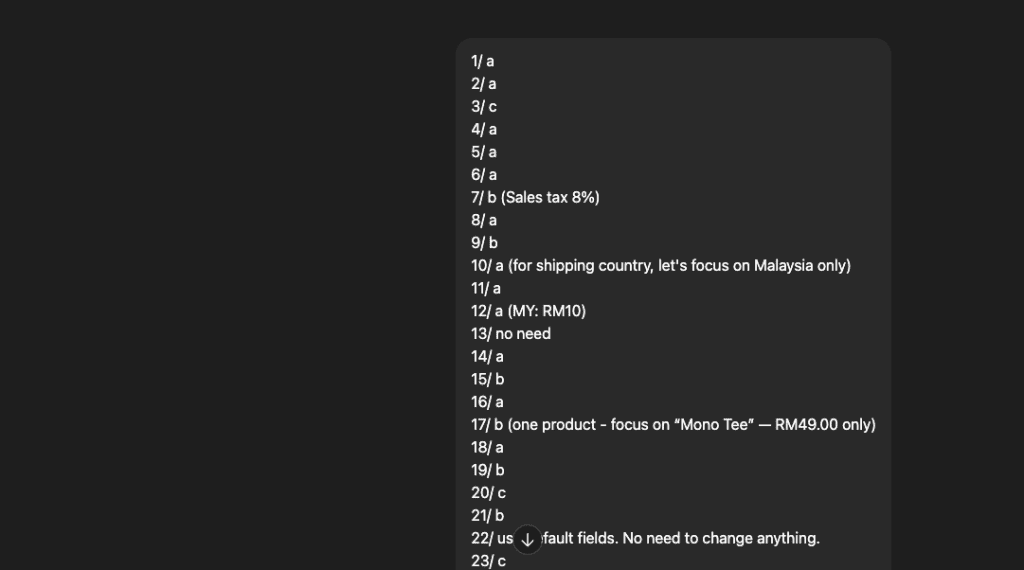
No lengthy explanations, or complex configurations. Just pick from the menu.
Step 4: AI Generates Perfect Checklist
The AI transforms my simple answers into a comprehensive, copy-paste kit:
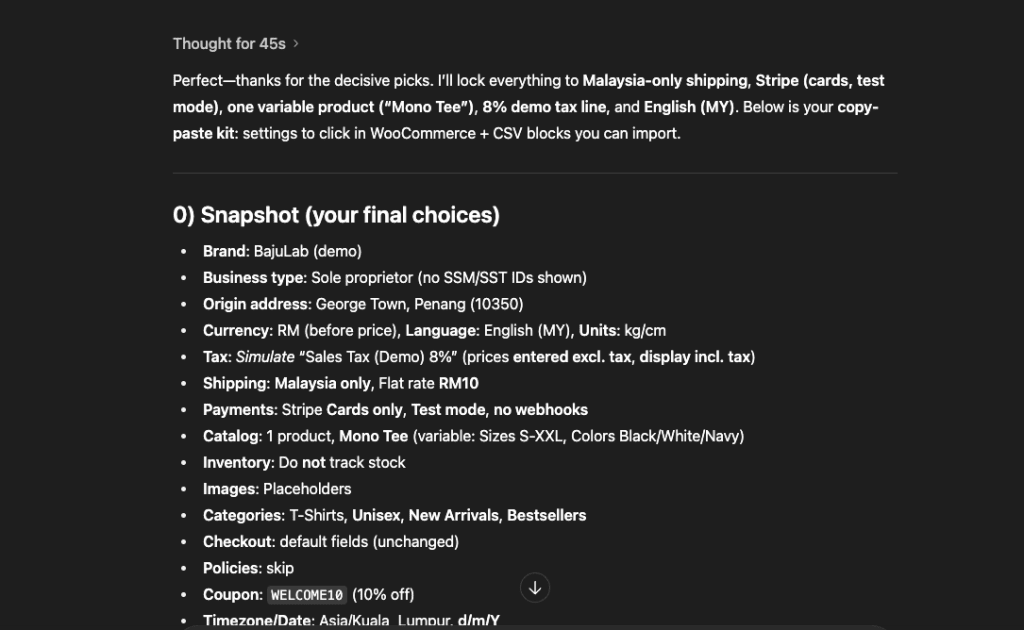
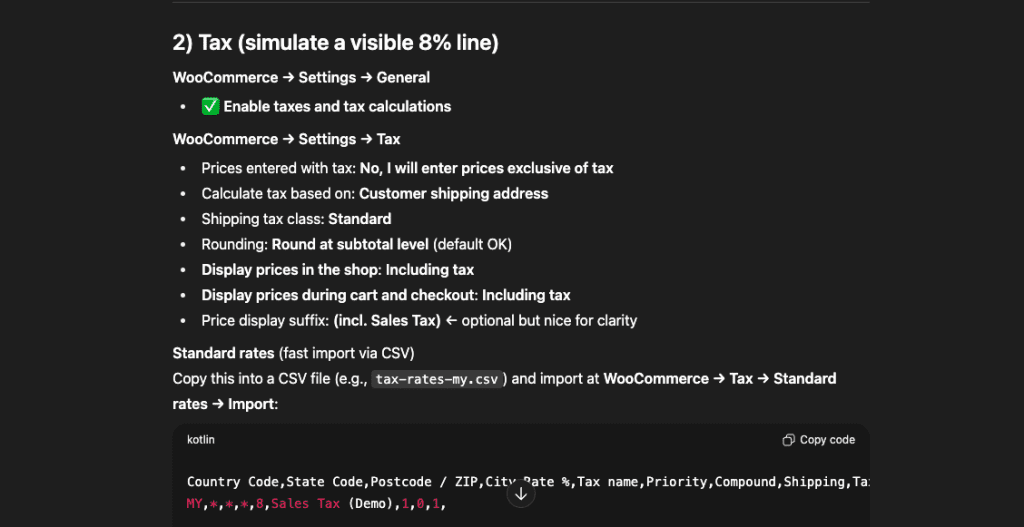
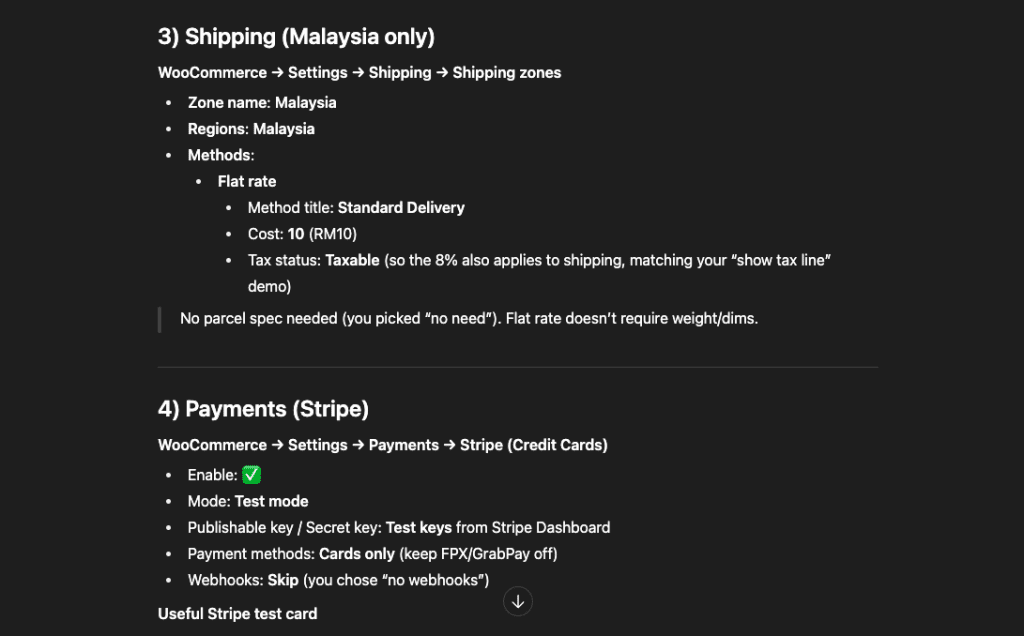
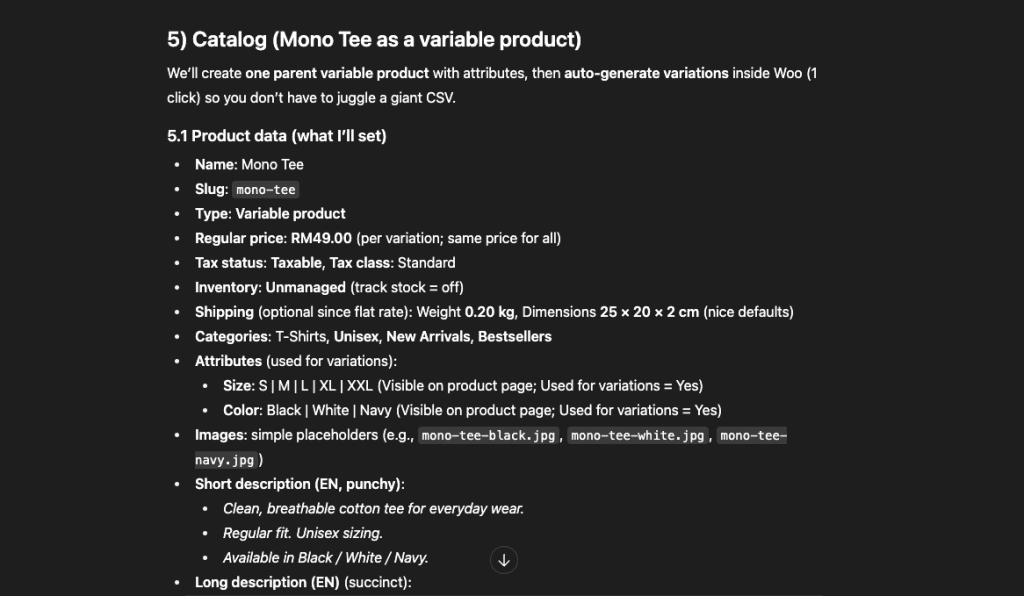
But, it’s not done yet.
Next, we will ask the AI to convert it into a detailed checklist (with click-path + values):
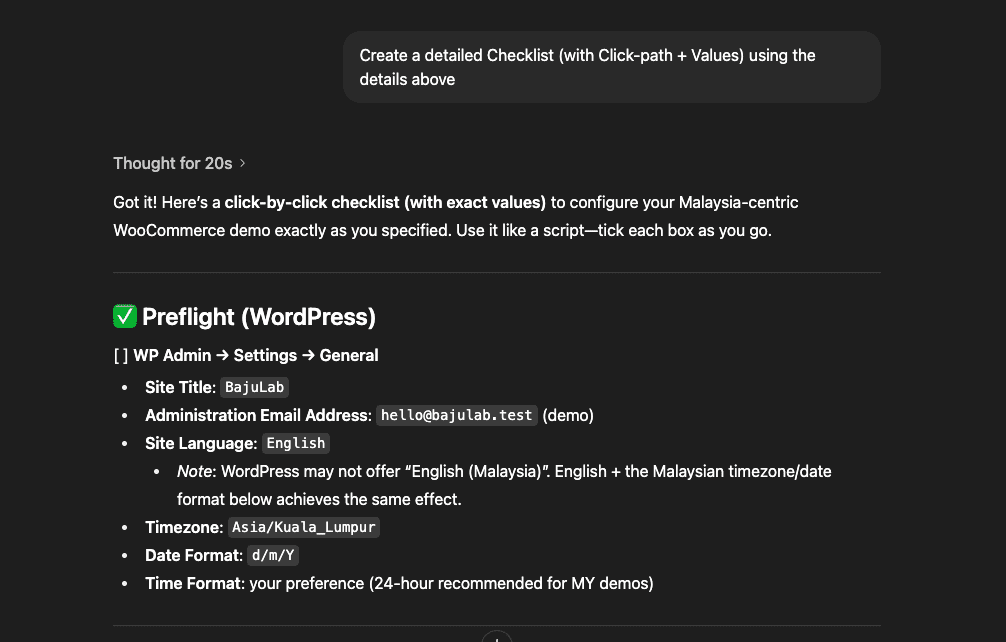
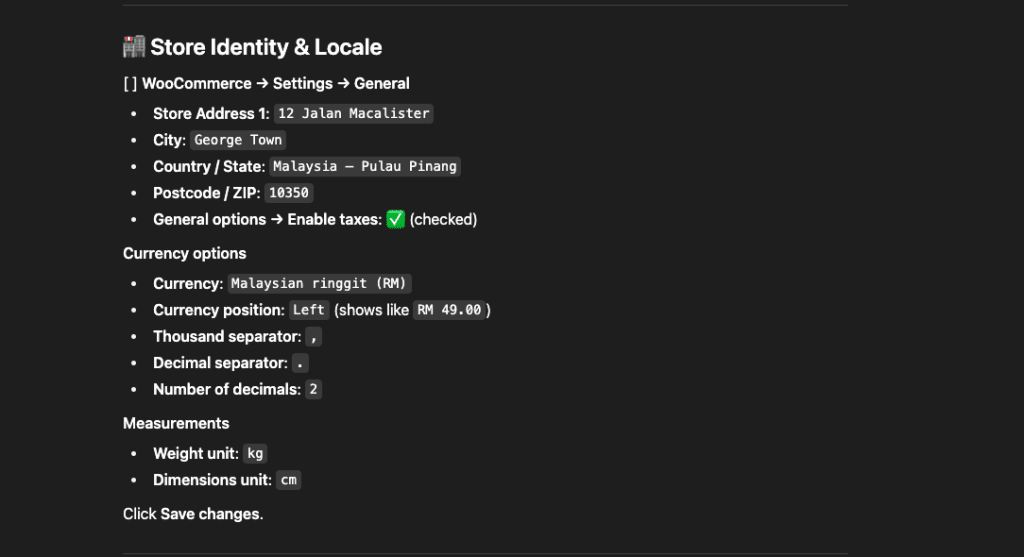
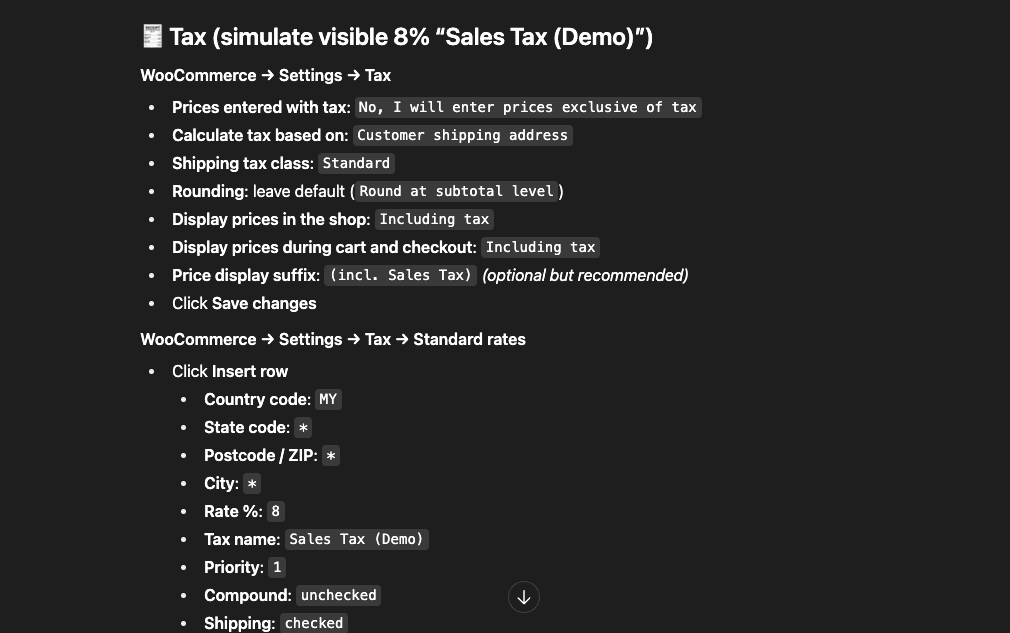
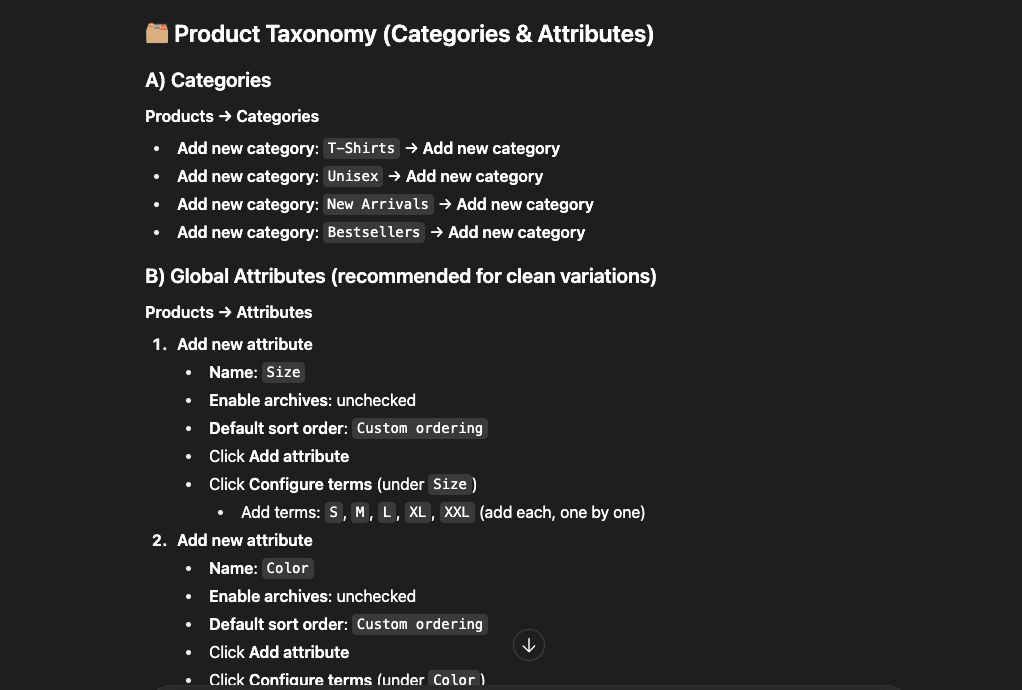
From vague idea to perfect checklist in 10 minutes.
.
.
.
Method #2: Turn Your Screen Recording Into a Checklist
Already know how to do the task?
This method is even faster.
Step 1: Record Yourself Doing It Once
Open your screen recorder. Do the task once. Don’t explain anything – just do it normally.
Step 2: Upload to AI
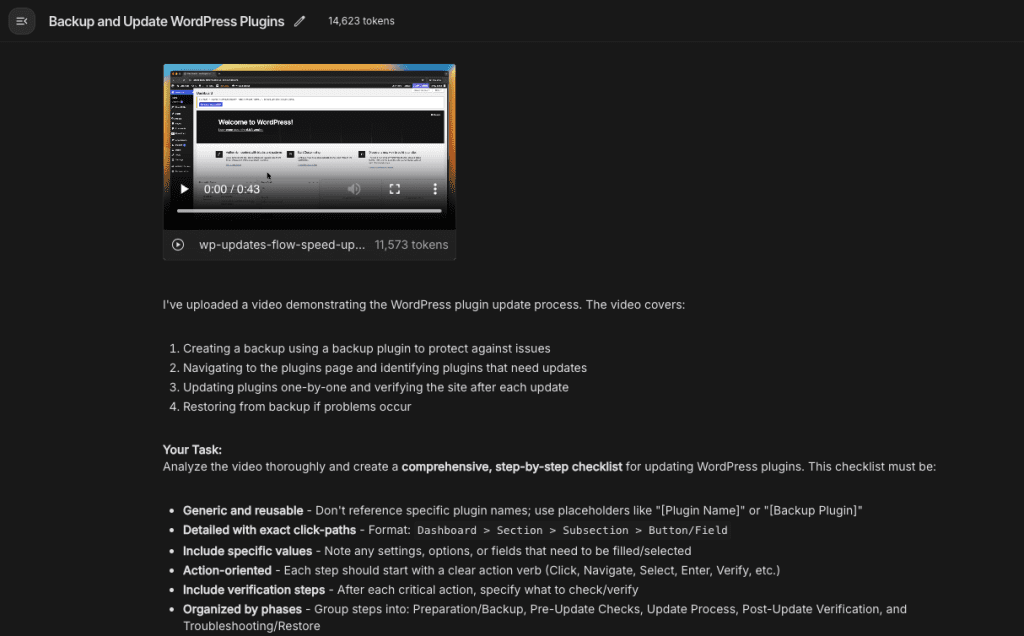
Drop your video into Google AI Studio. No editing needed.
The “Turn Your Screen Recording Into a Checklist” prompt:
I've uploaded a video demonstrating the WordPress plugin update process. The video covers:
1. Creating a backup using a backup plugin to protect against issues
2. Navigating to the plugins page and identifying plugins that need updates
3. Updating plugins one-by-one and verifying the site after each update
4. Restoring from backup if problems occur
**Your Task:**
Analyze the video thoroughly and create a **comprehensive, step-by-step checklist** for updating WordPress plugins. This checklist must be:
- **Generic and reusable** - Don't reference specific plugin names; use placeholders like "[Plugin Name]" or "[Backup Plugin]"
- **Detailed with exact click-paths** - Format: `Dashboard > Section > Subsection > Button/Field`
- **Include specific values** - Note any settings, options, or fields that need to be filled/selected
- **Action-oriented** - Each step should start with a clear action verb (Click, Navigate, Select, Enter, Verify, etc.)
- **Include verification steps** - After each critical action, specify what to check/verify
- **Organized by phases** - Group steps into: Preparation/Backup, Pre-Update Checks, Update Process, Post-Update Verification, and Troubleshooting/Restore
**Format the checklist as:**
- [ ] **Step description** → `Click path` → Value/Action → ✓ Verification checkpoint
This checklist should enable anyone to replicate the process consistently across different WordPress sites and various plugins.Step 3: AI Documents Every Click
The AI watches your video and creates step-by-step documentation:
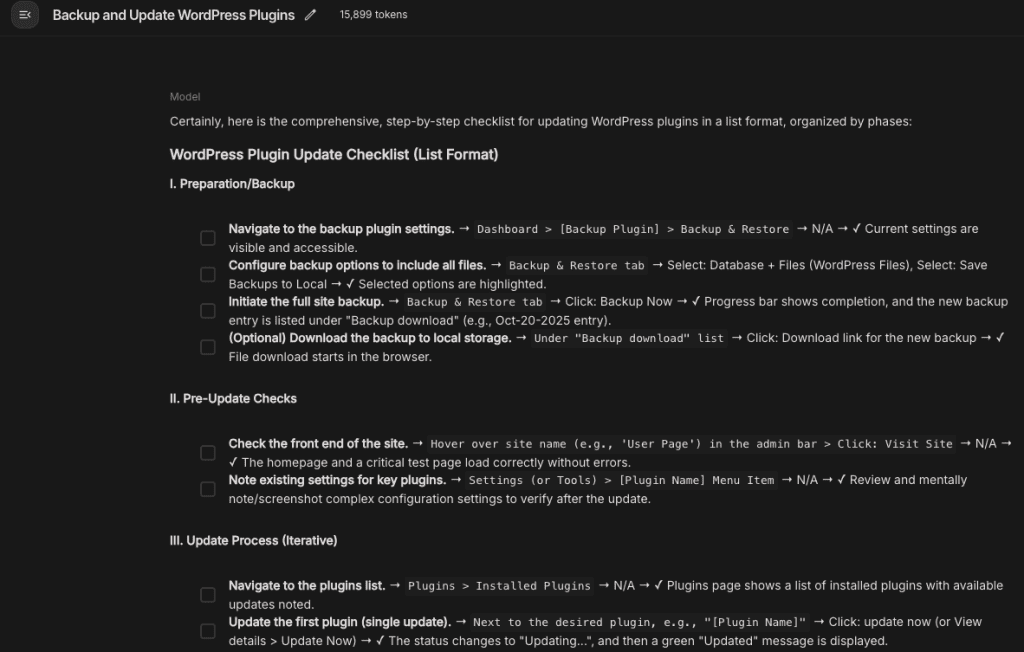
Your muscle memory becomes reusable documentation.
Every click.
Every navigation.
Every setting.
Captured and structured automatically.
.
.
.
From “Update and Pray” to “Update and Relax”
WordPress updates.
We all know the feeling.
That red notification bubble haunting your admin bar: “12 updates available.”
Your stomach drops.
Because you know what’s coming.
The Official Best Practice:
- Make a full backup
- Update on staging first
- Test all functionality
- Check for conflicts
- Document changes
- Then update production
The Reality at 11:40 p.m.: “Select all → Update → Pray”
We’ve all been there.
Rolling the dice.
Hoping this isn’t the update that breaks everything.
Remember the last time an update went wrong?
- The payment gateway that stopped working (discovered by an angry customer)
- The contact form that suddenly disappeared
- The shipping calculator that decided everything costs $0
- The homepage that went completely blank
- That “minor” security update that broke your custom CSS
The recovery process is its own special hell:
- Frantically googling error messages
- SSH-ing into the server at midnight
- Trying to remember which backup actually works
- Explaining to the client why their site was down for 3 hours
- Promising yourself you’ll “do it properly next time”
But next time comes, and you’re exhausted, and there are 12 sites to update, and…
“Select all → Update → Pray”
What if I told you an AI agent could handle all of this automatically?
Not just the updates.
The entire process:
The Challenge: Update multiple WordPress plugins across a client site
The Twist: If anything breaks, automatically rollback
Watch what happened:
The AI agent:
- Created a backup first (verified it was complete)
- Updated plugins systematically (one at a time)
- Checked the site after each update (front-end and critical functions)
- When it detected a broken plugin, deactivate it.
- Documented exactly which plugin caused the issue
- Sent a report with screenshots and recommendations
Total human involvement: Zero.
No stress.
No late-night panic.
No angry client calls.
Just a calm notification: “Updates completed. One compatibility issue detected and resolved. Full report attached.”
.
.
.
“But Isn’t It Risky?” Let’s Talk Security
I know what you’re thinking.
“Giving an AI access to my WordPress sites? That sounds like a security nightmare.”
Valid concern. Let’s address it head-on.
Here’s the reality:
Your WordPress sites are already at risk every day from:
- Plugin vulnerabilities (remember that massive security hole last month?)
- Weak passwords (“password123” is still in your client’s database)
- Human error (ever updated the wrong site at 11:40 p.m.?)
- Outdated themes causing conflicts
- That intern who has admin access for some reason
You already know how to handle these risks: backups, staging, testing, proper procedures.
With AI agents, we apply the exact same precautions.
.
.
.
The Three Commandments of AI Agent Security
Rule #1: Never Give AI Your Actual Credentials
Never. Ever. EVER.
Instead:
- Use one-time passwordless login links
- Log in first, then hand control to AI
- Store API keys in wp-config.php, not in checklists
- Use placeholders in checklists, update manually after
Rule #2: AI Works on Staging, Not Production
Your workflow becomes:
- AI agent does its work on staging
- You review the results (30 seconds)
- If good → merge to production (one click)
- If broken → no harm done
Almost every decent host offers staging now. No excuses.
Rule #3: Always Make Backups First
This should already be your religion. But with AI agents, it’s scripture:
- Backup before any major changes
- Verify the backup actually works
- Know your restoration process cold
These aren’t new risks. They’re the same risks you already manage.
The AI agent is just another tool. Like giving your assistant access to update plugins. Except this assistant never gets tired, never makes typos, and documents everything.
.
.
.
The Hidden Benefits Nobody Talks About
Once I started using AI agents for WordPress tasks, unexpected benefits emerged:
Benefit #1: Perfect Documentation
Every task the AI performs is documented. Every click. Every change. Every result.
Client asks “what changed on my site last month?”
Here’s the exact log of every update, every setting change, every modification. With timestamps.
Benefit #2: Consistency Across All Sites
That security configuration you perfected? It’s now identical across all 20 client sites.
No more “I think I configured this one differently” or “Did I remember to add that firewall rule?”
Benefit #3: Testing Becomes Trivial
Want to test how a plugin update affects 5 different theme configurations?
- Spin up 5 staging sites.
- Give the AI agent the same checklist for each.
- Watch it test all 5 simultaneously while you grab coffee.
Benefit #4: You Can Take a Real Vacation
Picture this: You’re on a beach in Bali. Feet in the sand. Favorite beverage in hand (mine’s a cold coconut water, but you do you).
Your phone buzzes. It’s your AI agent:
“Weekly maintenance complete. 47 plugins updated across 12 sites. Two compatibility issues detected and resolved. All sites passing health checks. Full report ready for client review.”
You take another sip. Maybe check the report. Maybe don’t.
Site maintenance doesn’t stop because you’re sipping margaritas on a beach. Your AI agents run on the cloud, execute your checklists, handle the issues.
You only intervene if something actually needs your expertise. Which, let’s be honest, is rare when it comes to routine updates.
.
.
.
Your WordPress Workflow, Transformed
Let’s get specific about what this means for your daily workflow:
Before AI Agents (Your Current Week)
- Monday: 3 hours of plugin updates across client sites
- Tuesday: 2 hours setting up a new WooCommerce store
- Wednesday: 1 hour updating tax rates and shipping zones
- Thursday: 2 hours running security audits and fixing issues
- Friday: 2 hours generating reports and maintenance
Total: 10 hours of clicking
After AI Agents (Your New Week)
- Monday morning: 15 minutes reviewing AI agent reports from weekend maintenance
- Monday afternoon: Actually building that custom feature your client wants
- Tuesday – Thursday: Real development work
- Friday: Planning next week while AI agents run all maintenance
Total: 15 minutes of oversight
That’s not a 50% improvement. That’s not even a 90% improvement.
That’s 40 hours per month of your life back.
.
.
.
How to Start Tomorrow Morning
Here’s exactly how to implement this:
Step 1: Pick Your Most Painful Task
What did you do this week that made you want to quit WordPress?
- Setting up another identical WooCommerce store?
- Updating plugins across 10 sites?
- Migrating settings between staging and production?
Pick ONE task. The one that hurts the most.
Step 2: Create Your First Checklist
Use Method #1 (AI interview) or Method #2 (screen recording).
Don’t overthink it.
Your first checklist won’t be perfect. That’s fine.
Step 3: Test on a Staging Site
Never test on production first. Clone one of your sites to staging.
Give the AI agent your checklist. Watch it work.
Step 4: Refine and Scale
Your first run will reveal issues:
- Missing steps in the checklist
- Unclear instructions
- Edge cases you forgot
Fix them. Run again. Once it’s perfect, you have a reusable automation forever.
Step 5: Expand Systematically
One task automated successfully? Move to the next:
- Week 1: Plugin updates
- Week 2: WooCommerce setups
- Week 3: Security configurations
- Month 2: Everything routine is automated
.
.
.
The Real Question: What Will You Do With Your Time?
Remember that Friday night at 11:40 p.m.? Clicking through client site number nine?
That version of you doesn’t have to exist anymore.
You didn’t become a WordPress developer to click buttons. You got into this to build things. To solve problems. To create.
When 80% of your routine work is handled by AI agents, what will you do?
Maybe you’ll:
- Take on more clients (without burning out)
- Build that SaaS you keep dreaming about
- Actually enjoy your weekends
- Learn that new framework you’ve been putting off
- Spend time with your family instead of wp-admin
Or maybe you’ll just sleep better knowing that while you rest, your AI agents are handling the midnight maintenance, the weekend updates, the mind-numbing configurations.
All the work. None of the clicking.
.
.
.
Your Challenge This Week
I’m not asking you to automate everything. I’m not even asking you to trust AI with production sites yet.
I’m asking you to do ONE thing:
Pick one repetitive task you did this week.
Just one.
Create a checklist for it. Hand it to an AI agent. Watch what happens.
Because once you see it work – once you watch an AI agent perfectly execute 100 clicks in 6 minutes – you’ll realize something profound:
You’ve been doing WordPress on hard mode this entire time.
The age of manual WordPress management is over.
The age of AI agents is here.
What will you automate first?
Stop clicking.
Start delegating.
Your future self – the one actually building cool stuff instead of clicking buttons – will thank you.
Leave a Comment